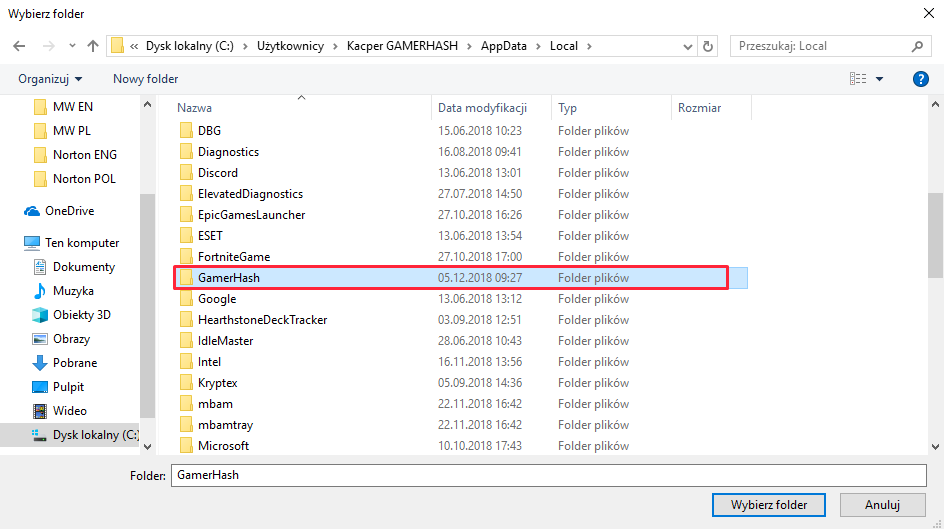Open Malware Bytes
Go to Settings.
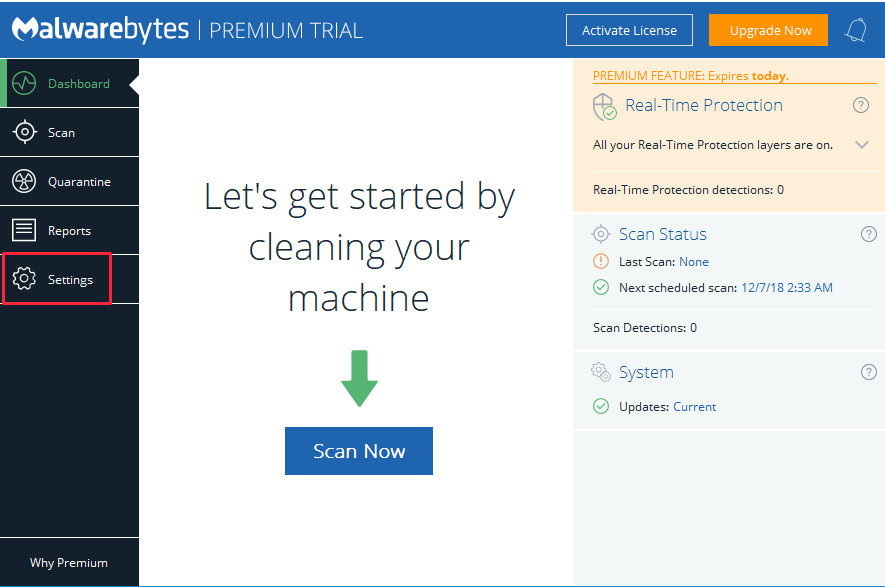
Go to Exclusions.
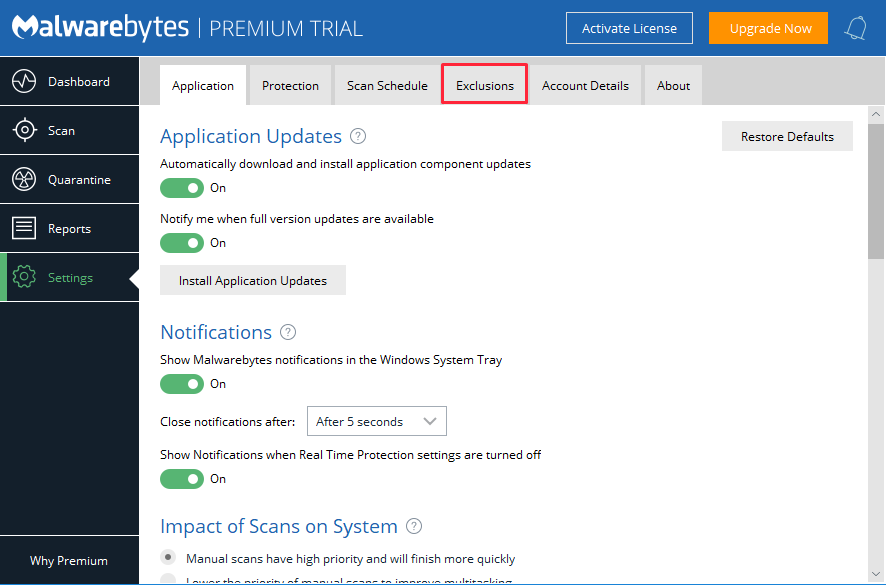
Click Add Exclusion.
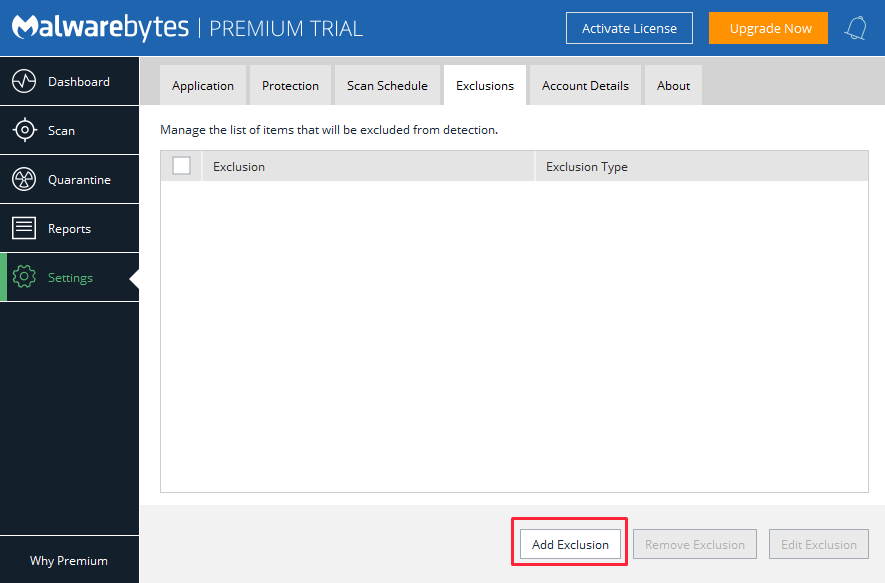
Select Exclude a File or Folder and click Next.
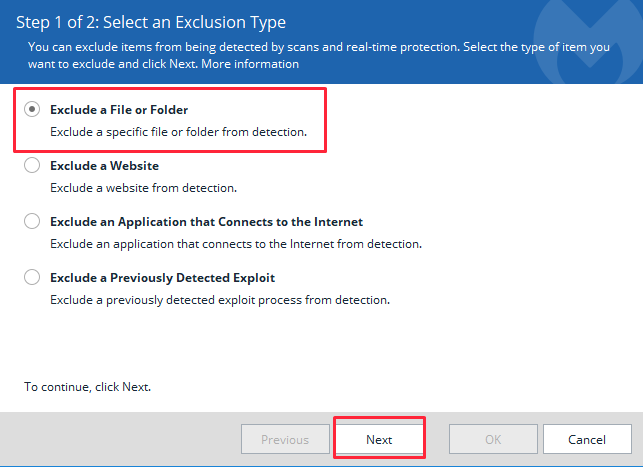
Select Exclude from detection as malware, ransomware or potentially unwanted item and click Select Folder...
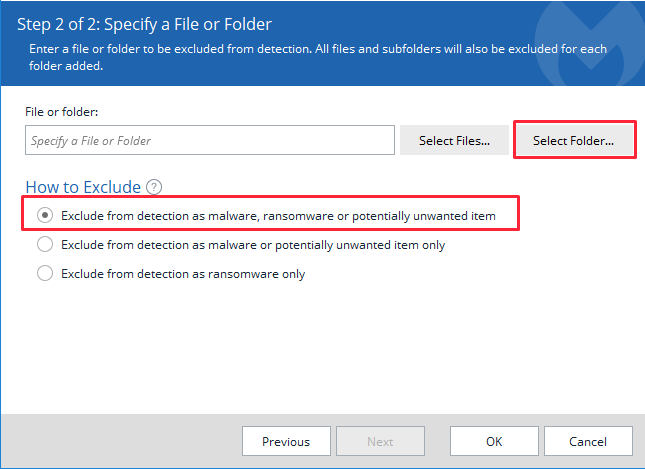
In navigation bar type %localappdata% and confirm it with ENTER
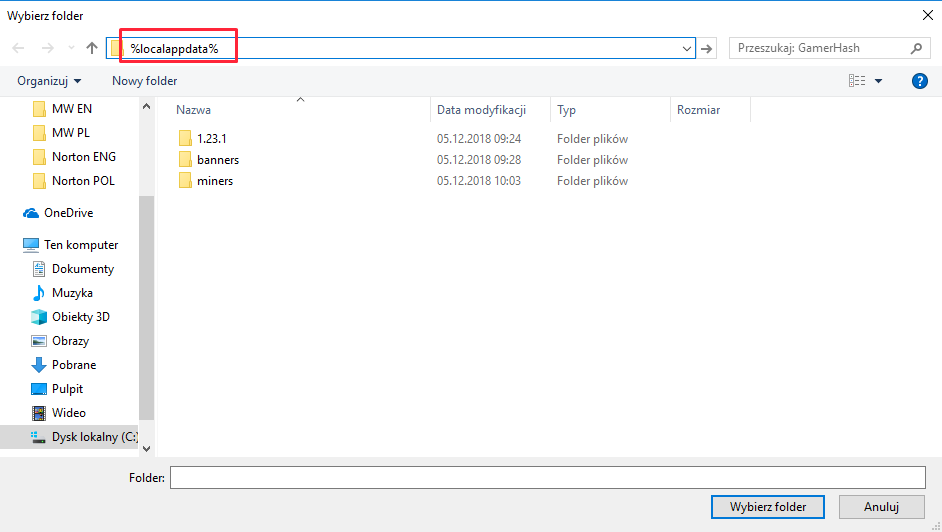
Find GamerHash folder and accept it with Select Folder.