Press two keys simultaneously: WINDOWS and R which should trigger a new window.
Type %localappdata% in the text field and press ENTER. Find GamerHash folder and open it. Next, copy the path from the address bar.
Open Norton Security and go to Settings.
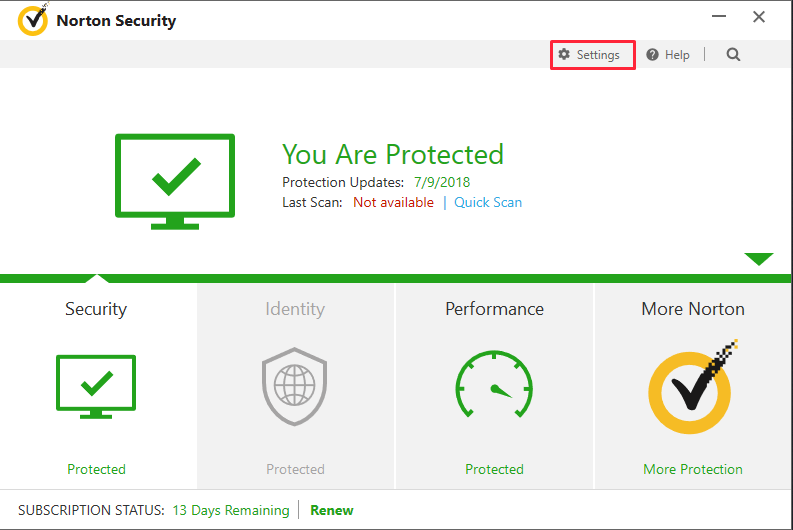
Click Antivirus.
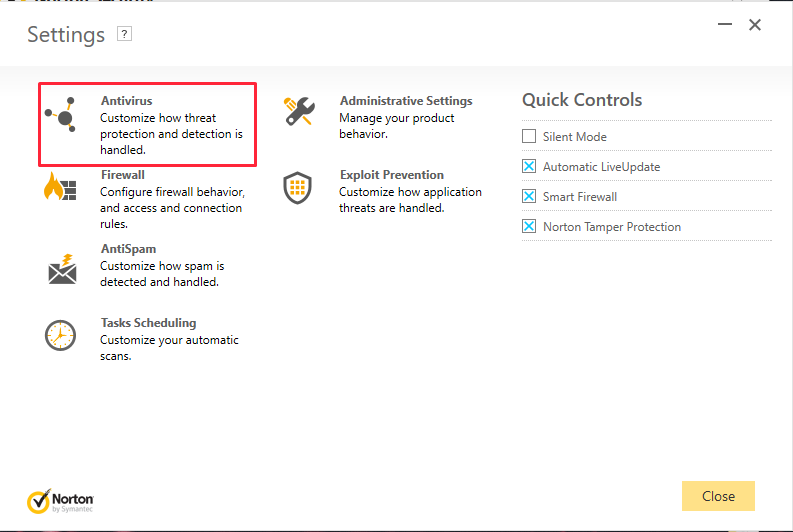
Go to Scans and Risks.
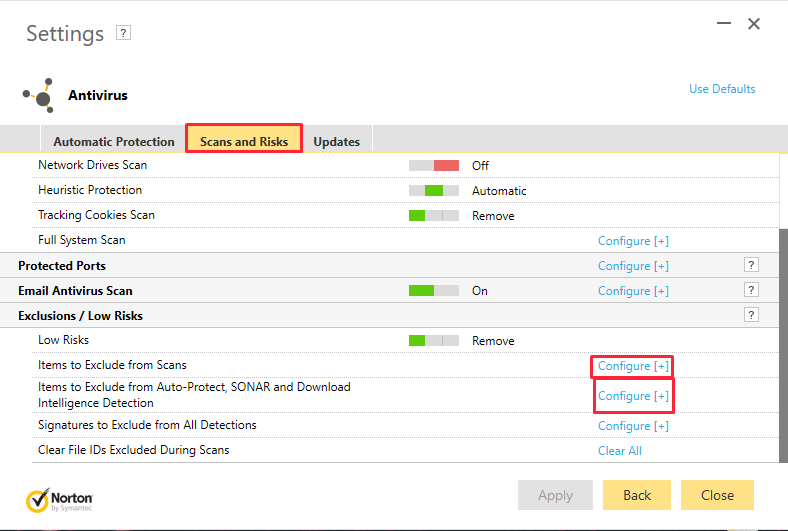
Now repeat the following steps for Items to Exclude from Scans and Items to Exclude from Auto-Protect, Sonar and Download Intelligence Detection.
Go to Configure. Click Add Folders and paste copied path.
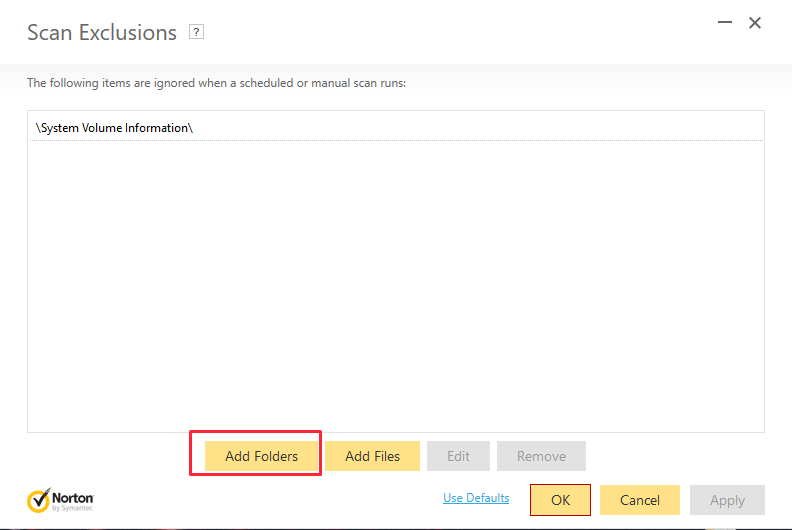
Go back to Menu and go to Firewall
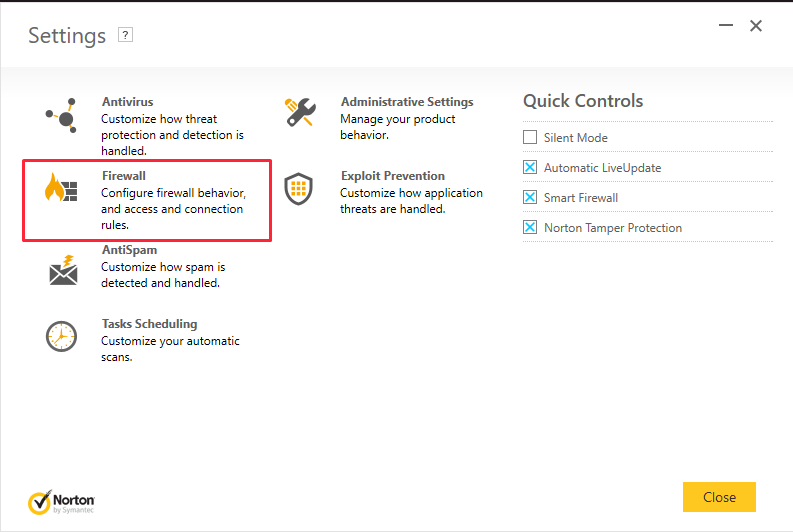
Go to Configure in Device Trust.
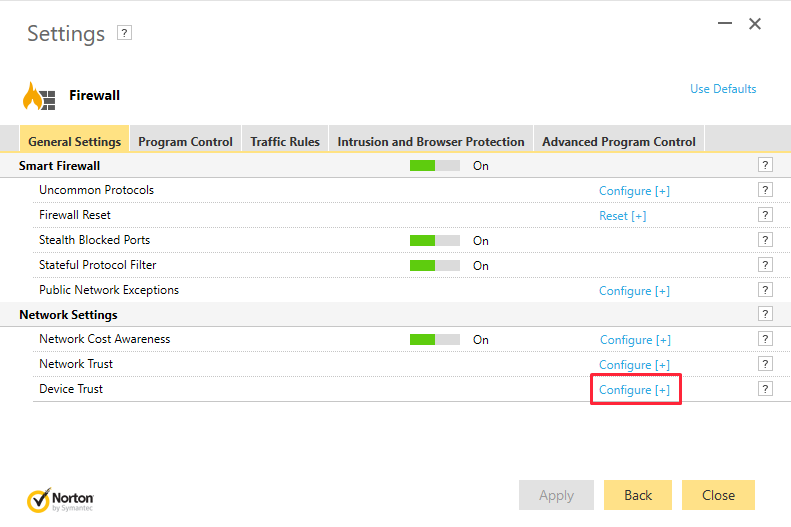
Click Add and fill forms like in this example.
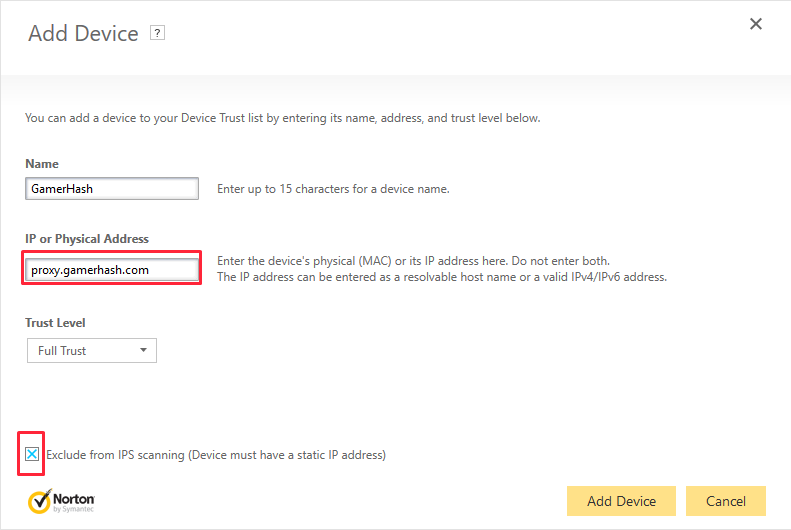
Restart your Device.