The MetaMask cryptocurrency wallet is available to install on web browsers such as Google Chrome, Firefox, and Brave. The app also comes in a mobile version for Android and iOS devices. Wallet can be downloaded by visiting Metamask.io or directly from the Chrome Store, Google Play Store, or App Store on iOS devices.
It is possible to combine the browser wallet with the mobile wallet, therefore there is no need to create separate wallets for different devices.
How to set up a MetaMask wallet?
At the very beginning, you need to download and install the wallet app on your web browser or mobile device.
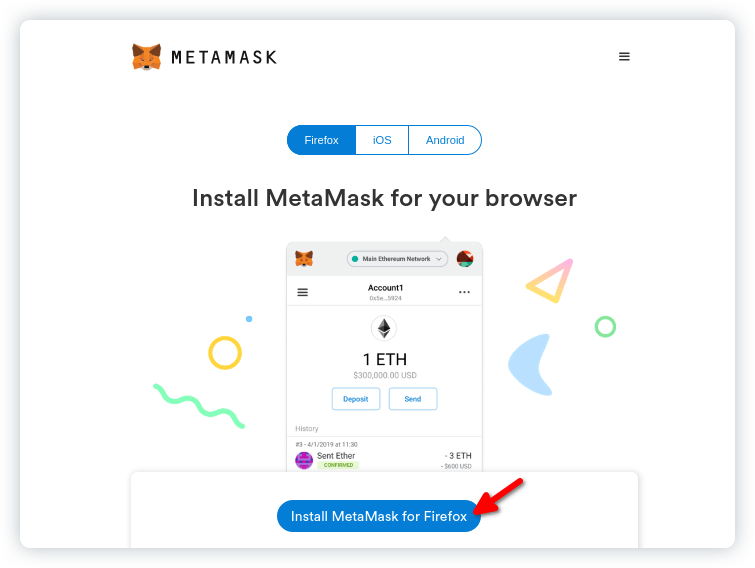
Here you can see the process of setting up a wallet in a browser — the same process on a phone is very similar. The plug-in can be installed in Chrome and Brave browsers.
- Search for “MetaMask” in the Chrome Store.
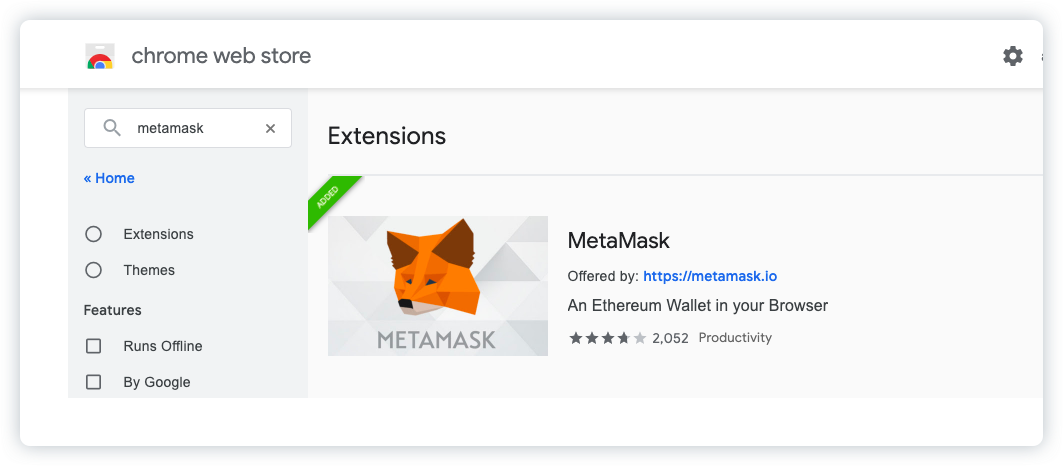
- Press add to Chrome and confirm that the extension has been added. The MetaMask logo will appear at the top of your browser and the application will take you to the start screen.
- To create a new wallet, select “Get started!” and then press the blue Create Wallet button.
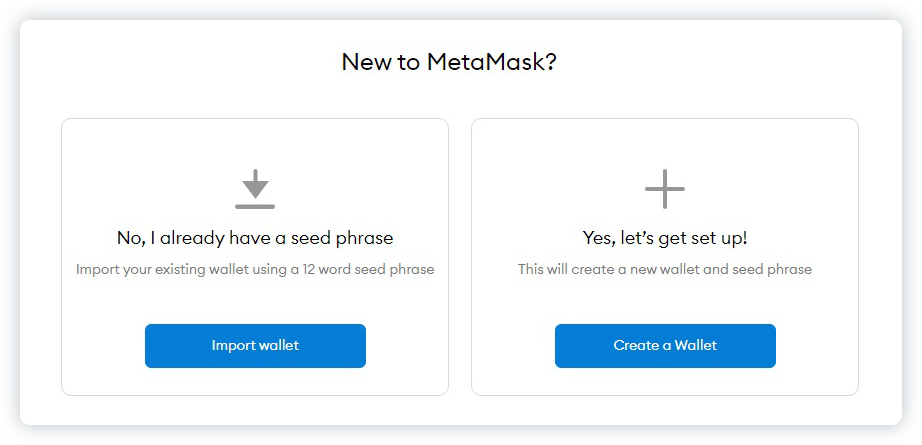
- The wizard will ask you to create a password that will be used to log into your wallet every time you use it. Create a strong password that contains upper and lower case letters, the best password is one that alternates between numbers, letters and special characters. Once you have created and typed your password press the blue Create button.
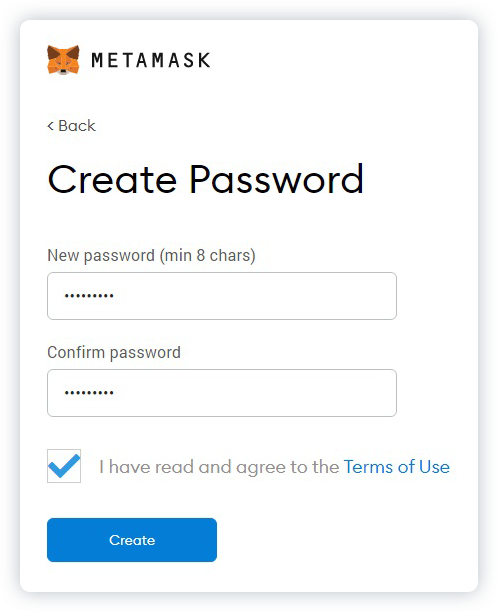
- Now for the most important step, this is where your backup phrase (seed phrase) will be displayed. Transcribe the displayed words on a piece of paper and hide it in a safe place where it will not be exposed to damage or theft. The seed phrase will be necessary to recover your wallet funds if you lose access to the device the wallet is on. It is important that you do not store the seed phrase on your computer or phone. It is not recommended that you take a photo of the screen, the best way is to manually write down the seed words on paper in several copies.
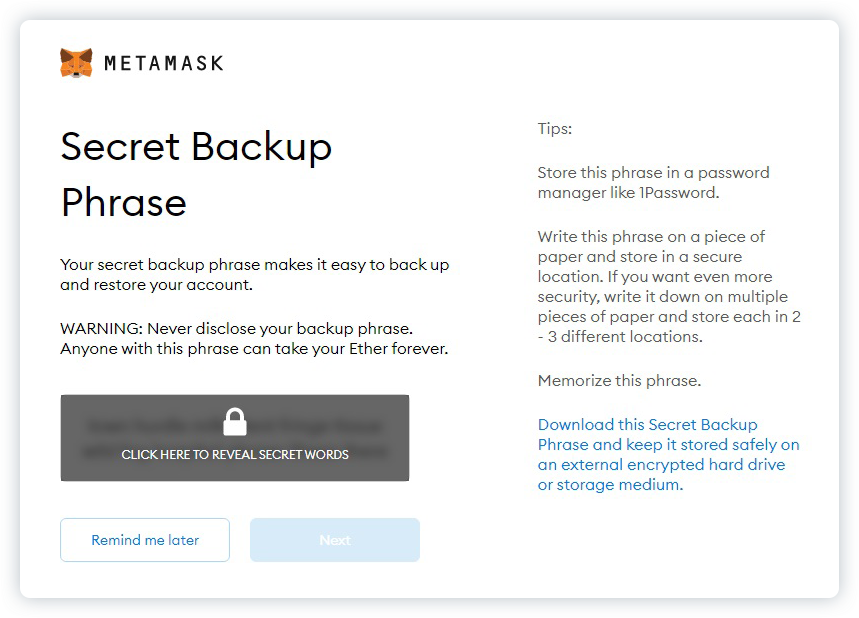
- Once you have saved the seed phrase press the Next button, then confirm the order of the words.
Congratulations! Your wallet is ready to use. You can log into it by clicking on the fox icon in the upper right corner of your browser.
How to add GHX token on MetaMask?
- To add a cryptocurrency that you don’t see on your wallet, click the Add Token button, then click Custom Token and paste the contract address from the CoinMarketCap or CoinGecko website. After this action, the data should fill in by itself based on the address.
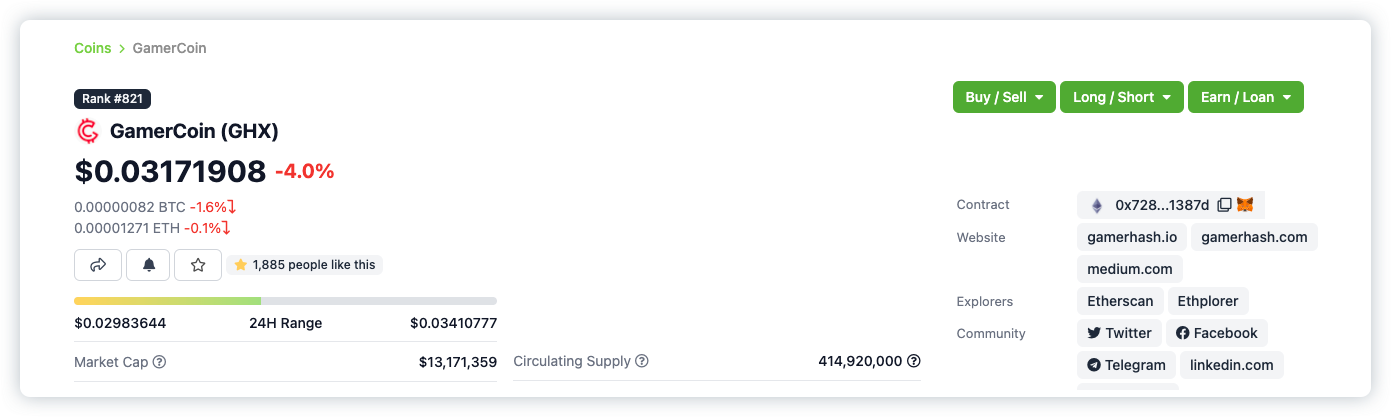
- Select Contract! And click on the documents icon, then the address is automatically copied!
- Then paste this address in the field Address of the contract token
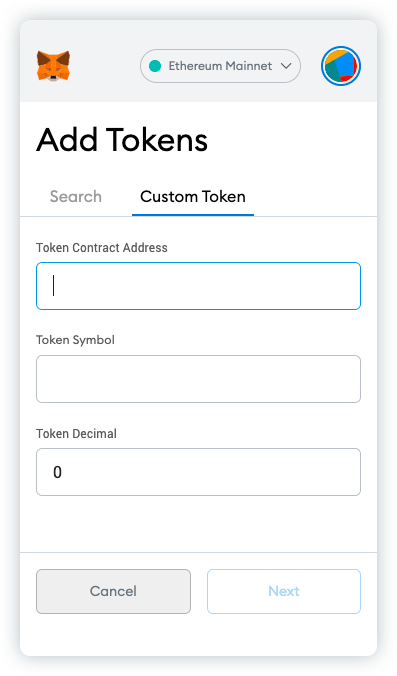
- Click the Next button. A summary window will appear and you should see the amount of added cryptocurrency.