Setting up PIN
In order to set up a 4-digit PIN, you must have access to the email box for which the Account was set up. Go to your Account settings and click “Generate” button next to “Your 4-digit PIN” box.
The PIN will be sent to the email address to which the Account is registered. It can be used as a tool to confirm actions such as:
- exchange in GamerHash Store,
- payout of mined funds,
- PIN change.
In order to change PIN, click “Change” link next to “Your 4-digit PIN” box. In the box that will appear, enter the valid PIN – the one that the User received via email, and then a new selected PIN confirm it in the last box and complete the process by clicking “Change” button.
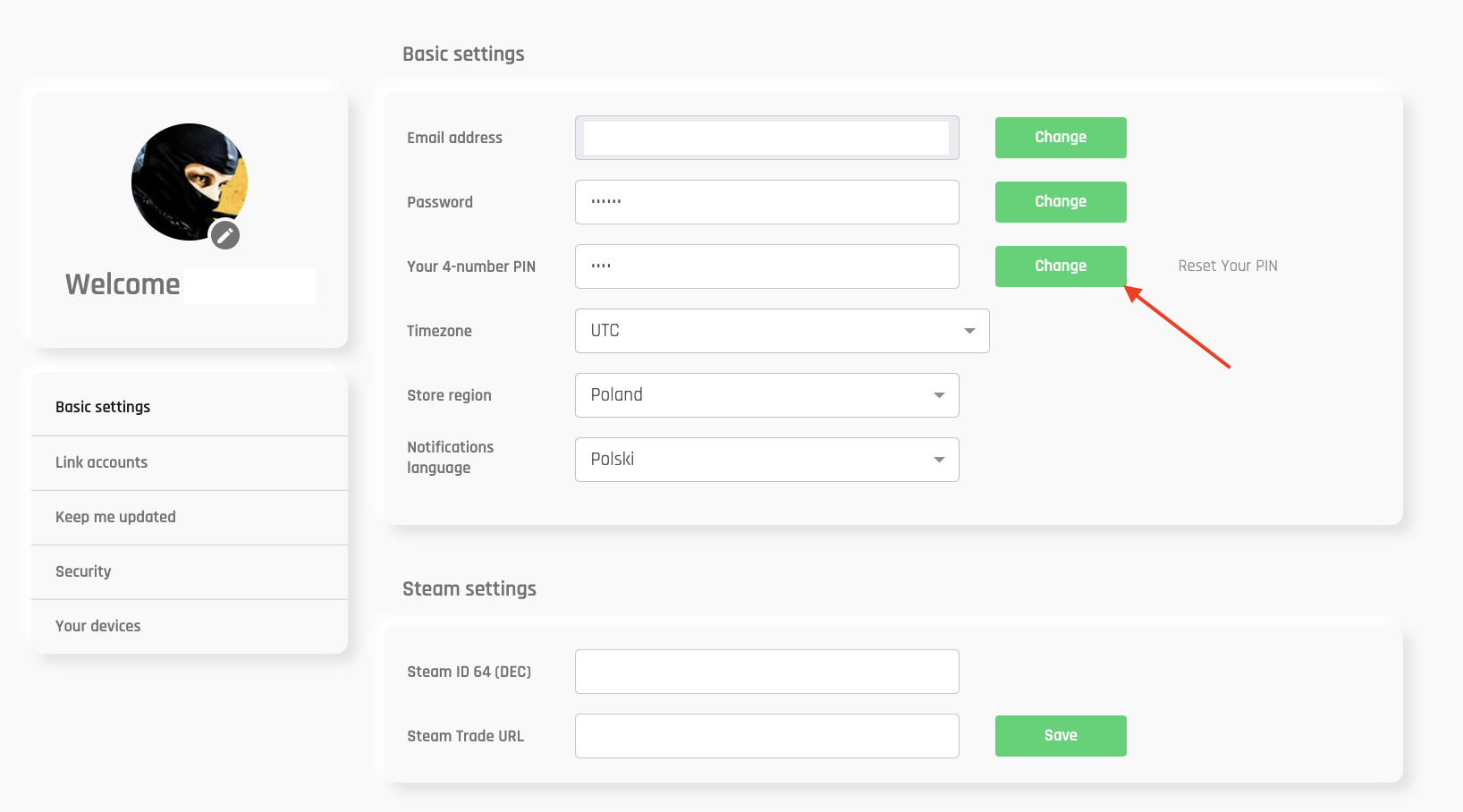
PIN reset
If the User does not remember the PIN, he/she can reset it in the User Panel Settings. To do this, click “Reset Your PIN” button next to “Your 4-digit PIN” box.
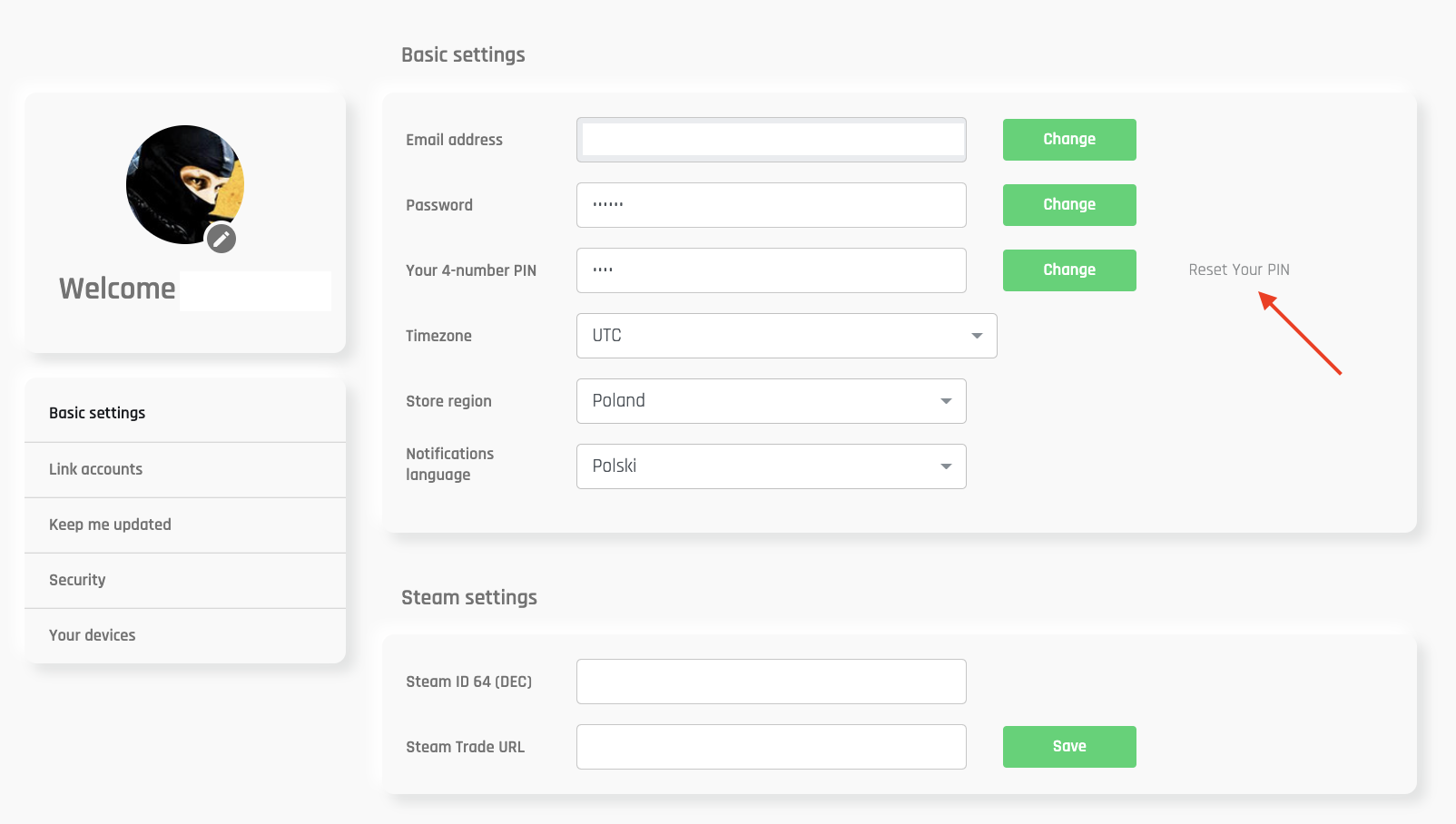
A new PIN will be sent to the email address to which the Account is registered. The PIN can be changed to a new one by clicking “Change” button next to “Your 4-digit PIN” window.
In the case of confirming a transaction with PIN in GamerHash system, entering an incorrect PIN three times will block its use for 24 hours. In this case, it is not possible to unlock it and GamerHash team cannot shorten the blocking time.